Part two of a three part series
on Setting up a UPS solution, to enable clean shutdown of vital network components.
This post is about setting up the software that will be responsible for cleanly shutting down servers and workstations.
We have to decide which machine/s is/are going to be used to launch our script (which in turn is run by what APC call a command file).
Currently I’ve got an old laptop I pulled out of the rubbish about 5 years ago, with Windows XP running on it.
It’s got just enough battery capacity to stay alive for long enough to receive the event from the NMC (Network Management Card) and run my .dll that issues the shutdown sequence.
A couple of EeePC 901’s have also recently been made redundant, and I may use one of those with Windows 7 installed at some stage.
Currently all of my workstations and servers that don’t have batteries, I.E. notebooks are VM’s running on ESXi.
Oh… or servers that have their entire file system loaded into volatile memory, so if they are powered off, I.E. cold shutdown, there is no possible corruption of the file system.
What you can also do is host the PCNS (PowerChute Network Shutdown) on a VM, because once the shutdown of ESXi has been initiated, there is no stopping the sequence, and the VM’s will all be cleanly shutdown.
Or better still, use more than one machine to host PCNS, as they will operate on a first in first served basis.
As you’ll see here the NMC’s firmware and PCNS are quite extensible.
The above document is recommended reading if your planning on setting up an APC UPS and want to automate clean shutdowns.
Without reading, the comms can get a little confusing.
Setting up PCNS
Install the PowerChute Network Shutdown service
You can get a copy of v2.2.3 here
I later found out that there were later versions:
v2.2.4 linked to from here, which has additional documentation.
v3.0.0 linked to from here, which has additional documentation.
Both of which were linked to from here, which has additional manuals etc.
You can find the installation guide here.
The PCNS service needs to be run as a local Administrator as the default Local System account doesn’t have sufficient rights.
In saying all that, William Tournas from APC recommended I use PCNS 2.2.1 for Windows XP.
Additional 2.2.1 resources are found here.
If using vMA with PCNS 3.0, you go through a Web UI configuration wizard once installed.
If using PCNS with Windows, the configuration is part of the install.
Either way, the steps will look similar to the following:
netstat -a
Should show that PCNS is listening on TCP and UDP ports 3052
If it’s not, you’ll need to open those ports on your firewall.
If you’re looking at using a Linux based VM to host PCNS,
VMware provide vMA (vSphere Management Assistant) a CentOS VM image.
You can get the binary here.
You’ll also need PCNS.
Take your pick of the following binaries:
2.2.4
3.0.0
Along with the documentation:
PowerChute_NetworkShutdownv2.4-ReleaseNotes.htm
PowerChute_NetworkShutdownv3.0-ReleaseNotes.htm
You’ll have to have the same ports open, as PCNS will be listening on them.
A listing of iptables for the filter (default unless otherwise specified) table should look like the following:
For an easier to read output, try the following:
sudo iptables -L -v -n --line-numbers | column -t
Once again, if these ports are not open, you’ll have to find which script is being used to set up the rules.
I’m not sure about CentOS, but in a Debian based system, you would normally put the firewall init script in /etc/init.d/
This script would call a script that sets up the rules and one that tears them down.
I’m going to be making a post about how I set up my firewall (iptables) rules for the netfilter module on our notebooks at some stage soon.
If I haven’t already done this and you need more help, just sing out.
I found the following links quite helpful with the setup:
ESXi.pdf linked to from here linked to from here.
This has a list of the ports that are supposed to be open on pcns 2.2.3 with ESX 3.5
I think this also applies to PCNS 3.0 and ESXi 4.1 which I tried out.
Also be aware that there’s a known issue with special characters in the credentials for PCNS 3.0
I read somewhere that the PCNS needs to have the same credentials as the NMC, so just be aware of this.
Could be useful for trouble shooting vMA (vSphere Management Assistant)
I made a couple of posts there.
PowerChute Network Shutdown v3.0 – Release Notes
goes through a whole lot of issues and work-arounds with PowerChute.
For example, discuss’s the correct way to run the command file, PowerOff.bat in our case.
The APC PCNS receives an event from the AP9606 (that’s the NMC (Network Management Card)) fitted to the UPS.
The script is launched by APC PCNS from a Windows or Linux box.
I read that PCNS will always shutdown the windows machine it’s running on.
This is not true.
My attempt at using a PowerShell script utilizing mostly VMware’s cmdlets to shutdown ESXi
PowerChute has an option to ‘run this command’ but it’s limited to 8.3 paths and won’t accept command line parameters.
A separate batch file is needed (I called it poweroff.bat)
that runs the shutdown script with the parameters – but that could shut down other ESXi boxes as well if required.
I was keen to use PowerShell to perform the shutdowns, as I’d read it was quite capable and also VMware supplied a large set of management cmdlets.
Install PowerCLI from here.
read the installation guide.
As an admin, run the following:
set-executionpolicy remotesigned
Details of executionpolicy here.
If running PowerOffUPSGuests.ps1 from command shell rather than from a batch file.
You need to add the PowerCLI snapin.
PS C:\scripts> Add-PSSnapin VMware.VimAutomation.Core
PS C:\scripts> . .\PowerOffUPSGuests.ps1 MyESXiHostName AdminUserName
This will establish the SSL connection to MyESXiHostName
Following are the PowerShell scripts I used.
First we had to create our password file to use to log in to vSphere.
See this post for how this was done.
–
PowerOffUPSGuests.bat (the command file)
echo off REM VMware would have used the Export-Console cmdlet to export the name of the PowerShell snap-in PowerCLI uses. REM to the PowerShell console file (.psc1) REM Invoke the command with the call operator (The ampersand). PowerShell.exe -PSConsoleFile "C:\Program Files\VMware\Infrastructure\vSphere PowerCLI\vim.psc1" "& "C:\Scripts\PowerOffUPSGuests.ps1" MyESXiServer.MyDomain MyUser
–
PowerOffUPSGuests.ps1 (the script that was going to do the work)
param ( [parameter(Mandatory=$true)][string] $vSphereServername,
[parameter(Mandatory=$true)][string] $user
)
$HostCredential = C:\Scripts\Get-myCredential.ps1 $user C:\Scripts\mp.txt
Set-StrictMode -Version 2.0
Write-Host "Establishing connection to $vSphereServername" -ForegroundColor Yellow
Connect-VIServer -Server $vSphereServername -Protocol https -Credential $HostCredential
function Stop-VMOnVMHost {
Write-Host "Shutting down guests." -ForegroundColor Yellow
$vM = Get-VM | Where-Object {$_.PowerState -eq "PoweredOn" -and $_.Guest.State -eq "Running"}
Write-Host "Shutting down the following guests: $vM " -ForegroundColor Yellow
$vM | Shutdown-VMGuest -Confirm:$False
$seconds = 300
Write-Host "Waiting $seconds Seconds. "
Start-Sleep -Seconds $seconds
$vM = Get-VM | Where-Object {$_.PowerState -eq "PoweredOn"}
Write-Host "Stopping the following guests: $vM " -ForegroundColor Yellow
$vM | Stop-VM -RunAsync -Confirm:$False
$seconds = 60
Write-Host "Waiting %seconds Seconds. "
Start-Sleep -Seconds $seconds
}
function Stop-VMHost {
Write-Host "Setting state of $vSphereServername to maintenance mode. " -ForegroundColor Yellow
Get-VMHost | ForEach-Object {
$hostName = $_.Name
Write-Host "Putting $hostName into maintenance mode. "
Set-VMHost -vmhost $_ -state maintenance
Write-Host "Stopping $hostName. "
Stop-VMHost -vmhost $_ -RunAsync
}
}
Stop-VMOnVMHost
Stop-VMHost
Write-Host "Shutdown Complete" -ForegroundColor Yellow
–
Tried my script and got the following:
Shutdown-VMGuest Operation “Shutdown VM guest.” failed for VM “MyGuestNameHere” for the following reason: fault.Restriction.summary
I had a hunch that it was due to the read only restriction I had heard about.
So tried command straight from PowerShell console…
same result.
More details here.
PowerCLI references to shutting down ESX
http://pastebin.com/HgsbSpb7
http://www.sheenaustin.com/2011/02/20/vmware-ups-shutdown-script/
http://communities.vmware.com/message/1555286
http://spininfo.homelinux.com/news/vSphere_PowerCLI/2010/06/18/Shutdown_infrastructure_on_power_outage
http://blogs.vmware.com/kb/2010/09/managing-esxi-made-easy-using-powercli.html
http://www.vmware.com/support/developer/PowerCLI/PowerCLI41U1/html/index.html
So as it turned out, VMware has removed write access from PowerCLI to ESXi, in 4.0 onwards I think.
Back to Scripting SOAP
As I was kind of out of luck with using PowerCLI cmdlets,
I decided to write my own library,
that I would execute using PowerShell.
First command needs to shutdown my fileserver.
Issue:
hello, authenticate, shutdown
Used Burp suite to diagnose the http frames being sent received from/to vSphere client/ESXi.
I haven’t used this tool before, but it gave very good visibility of the messages being sent/received.
The vSphere client has a config file here:
C:\Program Files\VMware\Infrastructure\Virtual Infrastructure Client\Launcher\VpxClient.exe.config
that you can change the ports that the vSphere client sends/receives on,
but I found it easier to just set the IP address / Name field in the GUI
to point to 127.0.0.1:8080 This is where the Burp proxy listens on by default.
In Burp, you will also need to add another proxy listener to the proxy->options tab.
Set Local Listener to 8080,
Uncheck listen on loopback interface only,
Check support invisible proxying for non-proxy-aware clients.
The in-app help has good documentation on this.
Set redirect to host to the ESXi host name.
Set redirect to port to the ESXi’s default SSL port of 443
Select the generate CA-signed per-host certificates radio button.
I also made sure the new proxy rule was the only one running.
When Burp captures each frame, you can forward each one onto any one of the other tools in the suite.
This is a really nice tool.
My PowerOffUPSGuests.ps1 was about to significantly change too.
Running my PowerOffUPSGuests.ps1 script using PowerShell
PS C:\Scripts\UPS> . ".\PowerOffUPSGuests.ps1"
We no longer need to pass any arguments to PowerOffUPSGuests.ps1
I was going to be using .net 4 libraries in my PowerOffUPSGuests.dll,
so needed to Let PowerShell know about the .net 4 CLR.
By default PS 2.0 is only aware of the .net 2.0 framework.
Some insight on this:
http://stackoverflow.com/questions/2094694/launch-PowerShell-under-net-4
http://tfl09.blogspot.com/2010/08/using-newer-versions-of-net-with.html
http://www.powergui.org/thread.jspa?threadID=13403
So needed to create a couple of config files for
%SYSTEMROOT%\System32\WindowsPowerShell\v1.0\PowerShell.exe
and
PowerShell_ise.exe
with config appended
%SYSTEMROOT%\System32\WindowsPowerShell\v1.0\PowerShell.exe.config
and
PowerShell_ise.exe.config
with the following contents:
<?xml version="1.0"?>
<configuration>
<startup useLegacyV2RuntimeActivationPolicy="true">
<supportedRuntime version="v4.0.30319"/>
<supportedRuntime version="v2.0.50727"/>
</startup>
</configuration>
–
This works for PowerShell, but not for PowerGUI (obviously) which I was using for debugging.
–
So If you still need PowerGUI you’ll have to add the registry hacks explained in the links above.
Remember to remove them once finished as they take affect system wide.
I also had some trouble with later versions of C# than 2.0 when compiling on the fly in PowerShell.
Although I was specifying the language.
–
Add-Type -Path $typePath -CompilerParameters $compilerParameters -Language csharpversion3
–
Found a workaround this bug here.
# add the block of code we call into $code = [io.file]::ReadAllText((Join-Path -Path $scriptPath -ChildPath $powerOffUPSGuestsFile)) Add-Type $code -CompilerParameters $compilerParameters -Language CSharpVersion3
–
We’ll go over the library code in the third part of this series.
–
As it stands now, the C:\Scripts\UPS\PowerOff.bat looks like this
echo. echo PowerOffUPSGuests.ps1 started at the following time: %time% >> C:\Scripts\UPS\Log.txt "C:\WINDOWS\system32\WindowsPowerShell\v1.0\PowerShell.exe" C:\Scripts\UPS\PowerOffUPSGuests.ps1 echo PowerOffUPSGuests.ps1 finished at the following time: %time% >> C:\Scripts\UPS\Log.txt echo.
–
The PowerOffUPSGuests.ps1 looks like this
Set-StrictMode -Version 2.0 # add the assembly that does the work. Add-Type -Path C:\Scripts\UPS\PowerOffUPSGuests.dll # instantiate a PowerOffUPSGuests instance $powerOffUPSGuestsInstance = New-Object -TypeName BinaryMist.Networking.Infrastructure.PowerOffUPSGuests Write-Host $powerOffUPSGuestsInstance.InitShutdownOfServers() -ForegroundColor Green
The essential files
Testing that everything works
I was unsure whether we were going to be able to get ESXi to cleanly shutdown it’s guest VM’s.
As I’d had some trouble with this previously.
I was thinking about writing a WCF service and client to shutdown windows guests for now.
The service being on the machine that needed to be cleanly shutdown.
Could use something like the following command line in the service.
shutdown.exe -m //MachineNeedingShutdown -t 10 -c "Shutting down due to UPS running on battery." -s -f
Wrapped in something like this…
–
Process shutdownMyBox = new Process(); shutdownMyBox.StartInfo.FileName = shutdown.exe; shutdownMyBox.StartInfo.Arguments = "-m //MachineNeedingShutdown -t 10 -c \"Shutting down due to UPS running on battery.\" -s -f"; shutdownMyBox.Start();
I was sure there was a better way though.
The sequence of events I was thinking of was something like the following:
First we try to shutdown every VM guest, set vMGuestTimmer
—If all VM guests shutdown
——try put host into maintenance mode, set timer.
——when in maintenance mode
———shutdown host
——if enter maintenance mode not successful within time set
———shutdown host
—On vMGuestTimmer
——shutdown host
There was a better/easier way though
In the PCNS Web UI -> PowerChute->MachineName->Configure Events
You can set PowerOff.bat to run after 30 seconds, or for testing,
set it to something really small, so it runs the command file sooner.
Set the time that’s required for the command file to complete to 5 minutes.
Although I don’t think it matters that much, as long as there’s enough time to start the execution of the PowerShell script.
Once the script is running, we don’t care how long PCNS thinks it should wait, as it’s non blocking.
To test that pcns will run your batch file:
Just put some temporary script, something like the following in your
C:\Scripts\UPS\PowerOff.bat
–
time/T >> C:\Scripts\UPS\MyTest.txt
These are some links from APC to help get your PCNS command file running:
http://jpaa-en.apc.com/app/answers/detail/a_id/7712
http://jpaa-en.apc.com/app/answers/detail/a_id/2441
http://jpaa-en.apc.com/app/answers/detail/a_id/1175
–
What is needed for ESXi to shut down all machines cleanly?
Graceful shutdown work around for ESXi guests.
Also it’s important to make sure the root user of ESXi has the Administrator Role.
What is needed for Windows VM’s to shutdown cleanly?
First ascertain whether or not your VM is/isn’t being shutdown cleanly.
eventvwr is your friend.
The scripts that may play a part in the shutting down of the Windows VM’s.
If you have a look at the VMware Tools Properties->Scripts tab
You can see for the shutdown script, that it actually does nothing.
If you find that your Windows box is not shutting down cleanly…
Add a custom script to the “Shut Down Guest Operating System” Script Event
I just created a shutdown.bat with the following in it.
C:\Windows\System32\shutdown.exe -s -t 1
This cleared up any errors I was getting in my Windows7 logs.
What is needed for Linux VM’s to shutdown cleanly?
If you’re looking at Debian based systems…
View the relevant log that contains shutdown info.
sudo vi /var/log/messages
and
sudo vi /var/log/syslog
From command mode (that’s [Esc]) to show line numbers,
type
:set number
or
:set nu
To find the matches for “shutdown” (without quotes) ignoring case
sudo grep -i -n "shutdown" /var/log/messages
Or easier still…
Once the file’s open in vi,
From command mode
/shutdown
[n] will repeat the search forward
[N] will repeat the search in opposite direction
My Debian wheezy server wasn’t getting shutdown cleanly.
So tried to install vmware tools, but found the easier way was to use open-vm-tools
Added contrib to my /etc/apt/sources.list
Installed open-vm-tools open-vm-source
Had some trouble with the NZ repo for those packages, they were corrupt.
So renamed /etc/apt/apt.conf so apt-get wasn’t using my cached packages from apt-cacher.
sudo apt-get clean sudo apt-get update sudo apt-get install open-vm-tools open-vm-source
The scripts that may play a part in the shutting down of the Linux VM’s.
Read this link.
There are also vmware-tools scripts
Mine didn’t appear to do much, but my server was being shutdown cleanly now.
–
Shout out if anythings unclear.
In part three I’ll be going over the library I’ve written that actually does the work 😉
Tags: Linux, Microsoft, PowerShell, UPS, Virtualisation



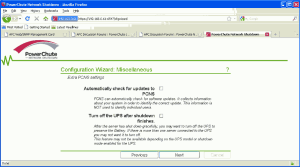



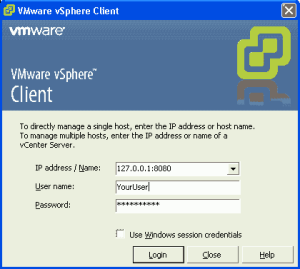


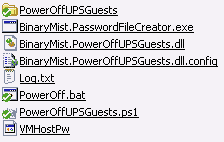
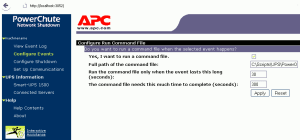
July 27, 2011 at 09:23 |
This is a well done article that I have bookmarked for future reading. Have a great day.
September 21, 2014 at 11:12 |
Everyone lovess what you guys tend to be up too. This kind of clever work and coverage!
Keep up thee awesome works guys I’ve included you guys to
my own blogroll.