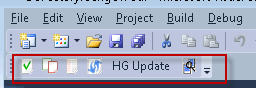I thought this was going to be a really simple, quick and drama free setup.
This wasn’t to be the case.
Process of events
Added a DHCP lease to my routers ARP table… with the MAC address of the Nexus and giving it an IP of 192.168.0.15.
Had quite a bit of trouble getting my Nexus One to establish connection with my Netgear WG102 AP.
The connection using WPA2-PSK with AES encryption most of the time wouldn’t work.
There was allot of posts about this on the net, especially on the Nexus forum.
–
I tried most things mentioned in the following posts, including giving Nexus a static IP.
http://www.google.com/support/forum/p/android/thread?tid=670e46135cadce1e&hl=en
http://www.google.fi/support/forum/p/android/thread?tid=0bb4d777a20330c3&hl=en
http://www.google.com/support/forum/p/android/thread?tid=07bbaac95aef0a15&hl=en&start=40
After quite a lot of reading, it seemed that the Nexus One’s support of WPA2 was flaky at best.
It also sounds like quite a few other mobile devices only support WPA1 which uses the older TKIP encryption technology.
In saying that, it’s still considered secure so long as you use a decent sized PSK. 256 bit for example.
Using the following sites, I decided to setup another wireless network on the same AP using a different SSID, using WPA-PSK with TKIP.
This worked fine. I then tried to connect to the previous WPA2 network and it worked flawlessly.
So yes, I was a little confused.
The next day after a shutdown / restart of the Nexus, comms still seems fine.
So at the point of making this post, the confusion remains, but it works :-).
If it stops working again, at least we know we still have the other option of using WPA1 with a decent PSK.
This site does a good job of explaining the differences in the wireless protocols I’ve talked about.
http://compudent.blogspot.com/2006/09/wireless-wep-vs-wpa-vs-wpa2.html
Also has a link to…
https://www.grc.com/passwords.htm
Which generates 256 bit random keys, ideal for AP WPA1 and WPA2 encryption.
If anyone has any trouble in this area, sing out and I’ll do my best to lend a hand.
A bit of an update on this
After a week the N1’s wireless interface apparently stopped trying to connect to my Wifi.
I tried the WPA1 network again, with no joy.
I talked to a friend that also has a N1 bought through Google, rather than Vodafone.
He has had the 2.2.1 ota update for a few months.
http://en.wikipedia.org/wiki/Nexus_One states:
“Although the European, Australian and New Zealand Nexus One phones sold by Vodafone are not locked to the network of the provider, they are locked to a special Vodafone-specific system software, making it impossible to receive updates from Google.”
If you for some reason haven’t received your update yet, and are still running the stock ROM, you can follow the directions here and here to get onto 2.2.1 FRG83D.
Since the update, I haven’t had any Wifi comms issues.